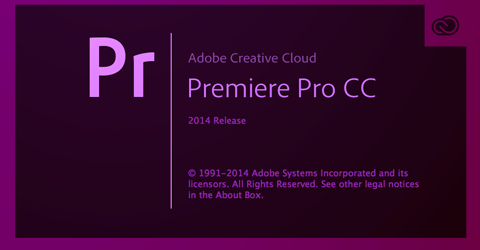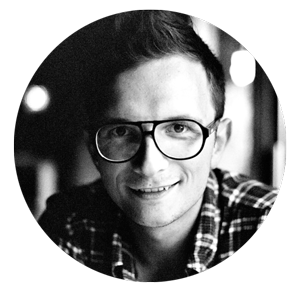One feature that frustrates old FCP7 users when they jump over to Premiere Pro, is the ability to run two projects side by side.
This little tip will show you how to open multiple Premiere Pro projects on a Mac. Whilst Premiere Pro’s inbuilt media import feature is great for importing assets including sequences and titles, sometimes it’s handy to flick between projects.
Using Terminal, we’re going to use the open command to tell the Mac to open Premiere Pro.
Start by launching Terminal (either from Applications/Utilities/Terminal or hit ⌘ + Space and type in Terminal).
Next up right click on Premiere Pro on the Dock and select Options > Show in Finder.
In Terminal type in open -n (make sure you include a space at the end) then drag the Premiere Pro Application (from the finder) onto Terminal.
You should end up with something like:
open -n /Applications/Adobe Premiere Pro CC 2014/Adobe Premiere Pro CC 2014.app
Hit enter and it should launch

One click solution
You can automate this process to one click from the Dock using Apple’s Automator.
Hit ⌘ + Space and type in Automator to launch Automator
From the “Choose a type for your document:” screen, select Application and click “Choose” (if this screen doesn’t pop-up automatically, click File > New)
In the “Name” search box type shell and select “Run Shell Script” from the Actions Library
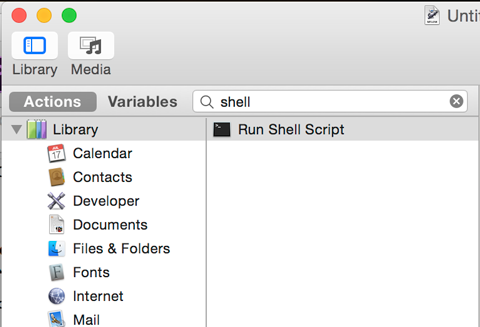
In “Run Shell Script” box, type in the command open -n
Drag and drop the Premiere Pro application from the Finder into the box and type speech marks around the location
You should end up with something like:
open -n "/Applications/Adobe Premiere Pro CC 2014/Adobe Premiere Pro CC 2014.app"
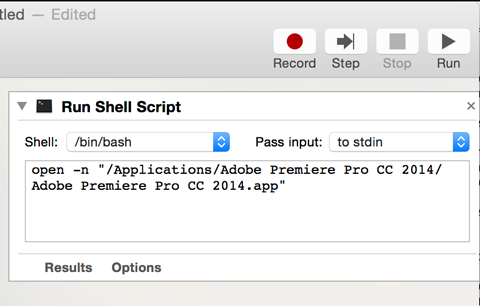
You can test this by hitting the Run button
To save the script, click File > Save and select a location for it (to keep it organised, I’d put it in the Application folder)
Find the Automator script in the Finder and drag and drop it onto the Dock
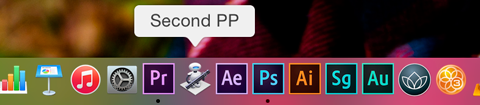
Now whenever you hit that, it will launch another instances of Premiere Pro.
I wouldn’t advise having too many projects unnecessarily simultaneously open, as it can upset Premiere Pro’s RAM allocation. This is fine if you are just copying and pasting certain assets or comparing projects.